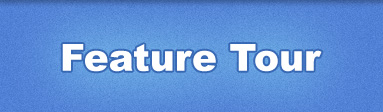
Absences & Accruals
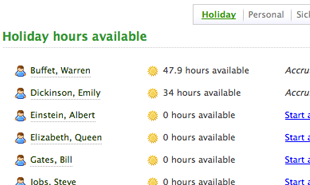
1. Accrue and manage PTO balances.
Managers will be able to set up automatic accrual of paid time off (PTO). You can accrue PTO hours over time, or accrue based on the number of hours employee's have worked. You can also add your own custom absence types, such as sick day, holiday, vacation, etc.
-
How do I reset an employee's PTO balance?
Log in as a manager and go to Timesheet -> "Absence view". To the right of each absence entry you will see a pencil icon. Click this to edit the available balance. To reset the balance, just set this value to 0.
-
Can I add my own absence types?
Yes. Go to Timesheet -> "Add absence". Click on "Edit absence types", give your absence type a name, then click "Add".
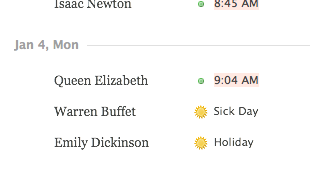
2. View absences on the timesheet.
Once you add an absence, it will show up on the timesheet. To find an absence, just click on a start and end date using the calendar on the right page. You can then click on "Export", then choose "Print view" to see a quick report.
-
How do I edit or delete an absence?
To the right of each absence entry you should see a pencil icon. Click this to edit the absence. You can click on the trash bin icon to delete the absence.
-
How do I get a report showing just absences?
Go to Reports -> "Create report" and select a date range. Under the formatting section, uncheck everything except "Absences". Then go down to the bottom and click "Create report".
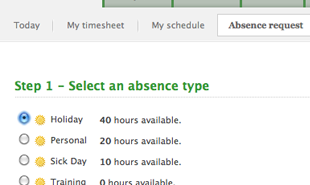
3. Employees can submit an absence request.
Instead of emailing back and forth with the manager, employee's can submit an absence request to their manager for approval. Managers can then either accept or deny the request. Employees can then check the status of their request online.
-
How do I check the status of an absence request?
Log in as an employee, then go to Time Clock -> "Absence request". Click on "View requests" on the top right corner to view the status of your absence requests.